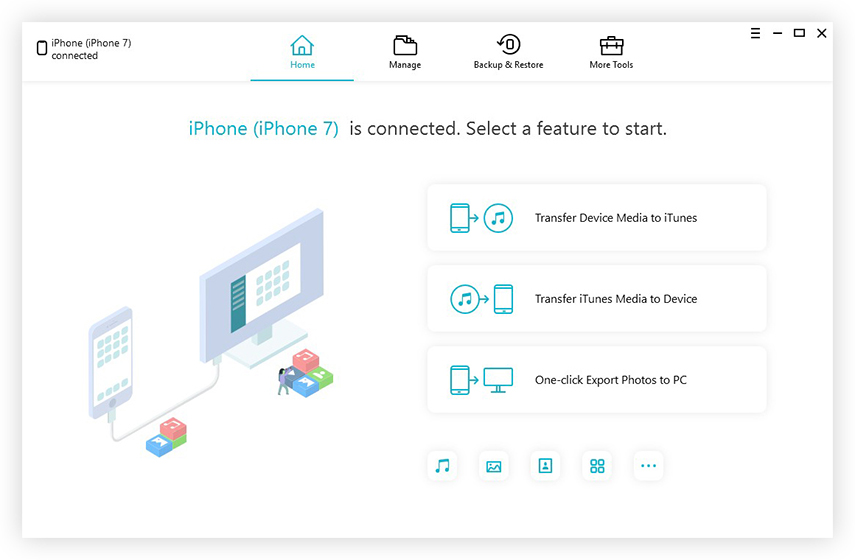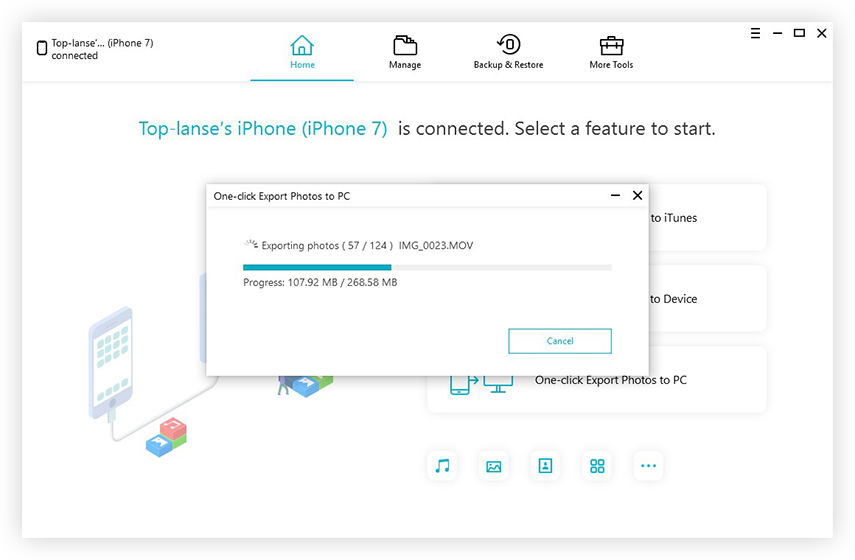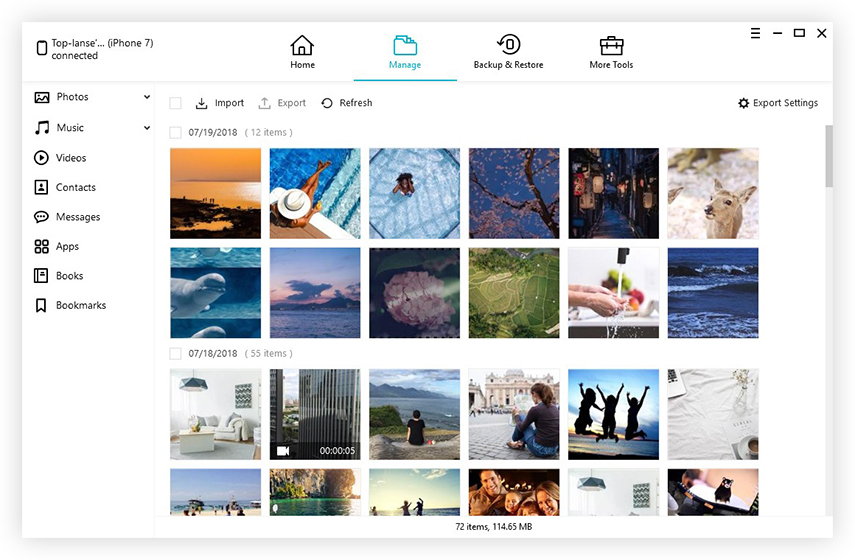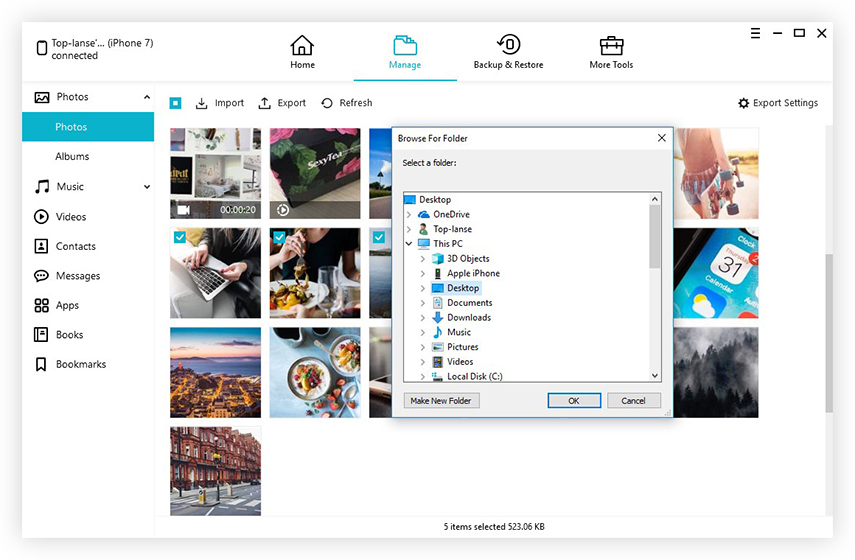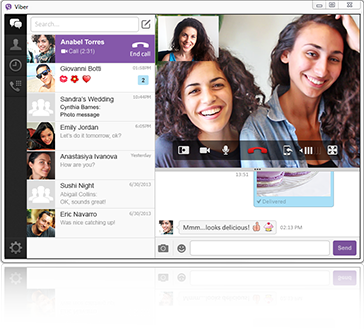How to Transfer Photos from iPhone to PC/Mac in 1 Click (H1)
Want to edit your iPhone photos right on your PC/Mac and post them on your social media? Looking for a way to backup your precious travel photos clicked on your iPhone to your computer? If these questions ring any bells in your mind, let me be clear, it is very much possible to transfer your iPhone photos straight to your computer. And not only that you can edit, share and even backup them as per your desire.
“How to transfer photos from iPhone to PC/Mac?” or simply “How to transfer photos from iPhone to computer?” These are common queries among iOS users and the answer is simple.
When it comes to transferring photos between iOS devices, you are probably thinking something related to iCloud or iTunes isn’t it? There is nothing wrong in that thought, as they are an integral part of the whole iOS ecosystem. But much to your surprise you won’t need those apps or their services. And that’s a good thing as they come with their own set of limitations and restrictions and overall they are not the best methods to transfer your photos.
So, how do you do it then? This is where a third-party tool called Tenorshare iCareFone comes in. And I am here with all the things you need to know about this amazing software and the step by step procedure of how to use it as well.
An iPhone is undoubtedly one of the best smartphones in the world and when it is about an iPhone, you must go for the best and the most trust-worthy third-party tools. That’s why I am recommending Tenorshare iCareFone. It’s a tool that comes from the stable of Tenorshare and is equipped with some stellar features that can easily outrun any other similar apps on the market. You can go for a 1-click export to get all your photos transferred instantly to your computer or you can also go for a manual method to selectively choose the photos you need. All of these are elaborated in details below.
1-click transfer photos from iPhone to computer (H2)
The 1-click photo transfer feature is a boon for those who have loads of photos on their iPhone and they simply want to clear up storage space. Whether it is downloaded or clicked on the iPhone itself, it can transfer anything and everything. I am a great fan of this feature as it is quick and efficient as well. If you want to go for the 1-click transfer of photos using iCareFone, follow the steps below:
- First and foremost, download Tenorshare iCareFone on your PC/Mac. It is available for both Windows and Mac on the official website.
- Launch the program and plug in your iPhone to the computer.
- After detection, tap “One-click Export Photos to PC” from the main interface.
- This will instantly start the exporting process.
After it completes, you will be promoted the destination folder where you will find all the transferred photos saved as original folder. This is how to import photos from iPhone to Mac/PC easily.
If you want to selectively import photos from iPhone to PC/Mac (H2)
On the other hand, if you want to transfer some selected photos, you can also use iCareFone but this time, you will have to use its “Manage” feature. Basically, this will allow you to selectively choose your required photos and then transfer them on to your computer. Here’s how I copy photos from iPhone to PC using iCareFone:
- After your iPhone is detected, navigate to Manage from the main interface of iCareFone.
- Select “Photos” from the file types available on the left.
- All the photos will now be visible on the screen.
- Choose the required pictures and just tap the Export button now.
- Choose a destination and tap Ok.
That’s it! Your selected photos will now be transferred to your chosen destination on your computer.
All in all, this is what I do when I transfer my iPhone photos to my Mac. So, in case you are still wondering how to transfer photos from iPhone to Mac, don’t be confused, iCareFone can also handle it beautifully just like it handles a Windows PC.
I have used iCloud and iTunes to backup my photos but there are far too many issues with those methods. So, the first time I got to know about iCareFone, I took a risk and it paid off. It is my favorite tool and I still use it every time when I backup my photos. It is user-friendly, straight-forward, feature-rich and most importantly effective, unlike other methods. Highly recommended! It is truly worth going for it and I believe you won’t be disappointed!